Sigh...I had such good intentions to be a more consistent blogger, but I've fallen even farther behind than before :-( So this week I decided to jump back on the Texture Tuesday Train and see if I can get my momentum back :-)
For this week's Texture Tuesday, Kim asked us to use a photo that we shot outdoors. This was more difficult for me than I though it would be. Since 99% of my photos were taken outdoors, I had a lot to choose from. I could have posted more photos of baby ducks because I've taken quite a few (that's an understatement), but don't want to bore you :-)
This photo was taken last August at the Keller Fountain in downtown Portland while I was waiting to see Les Miserables at the Keller Auditorium. It was a gorgeous day and there were lots of people frolicking in the fountain, even though there is a sign warning that the water is untreated and not meant for wading. Oh well, that's people for you :-)
Textures by Kim Klassen
Pumpkin Grunge :: Soft Light at 30%
Mayzee :: Overlay at 50%
SOOC taken with my Nikon D3100, 50mm 1.8, 1/30, f/5.6
Rather than go through each ingredient in the recipe, I thought I'd share the vignette technique that I used for this photo, which I learned from Matt Kloskowski on the NAPP website. I can't share the link to the video tutorial, or they might revoke my membership, but I will try to explain it as best I can :-)
1. If your image has multiple layers, press Command/Control > Option/Alt >Shift > E to Merge Visible Layers. That way the layers are still available if you need them, whereas if you flatten the image they are not.
2. On the Merged copy, use the Marquee Tool to make a rectangular (or square) selection within the image, leaving a border outside the selection.
3. Soften the selection by choosing Select from the Menu Bar, then Modify > Feather. In his example Matt feathered his selection 225 pixels (I don't remember what I used), but you can play around with that amount. The selection will now have rounded corners.
4. Next choose Select > Inverse, which inverts the selection to create the border that will become the vignette.
5. Press Command/Control J to place the selection on its own layer.
6. Change the Blend Mode to Multiply and adjust the Opacity to lighten or darken the vignette.
Here's a Screen Shot which might help you visualize what the vignette looks like in the Layers Panel.
Like most techniques in Photshop, there are several methods for creating a vignette. I've tried a few of them, but I like this one because it deepens the colors the colors that are already in the image, rather than painting the vignette with a brush. But it all depends on the look you are trying to achieve.
I hope I did a good job at explaining this technique and of course, please let me know if you need help!




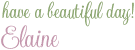
27 comments:
Great explanation and lovely photos looks like everyone was having fun
Glad you're back in the blogosphere! Can't wait to try your method. Your image turned out gorgeous; love the rich colors!
Thanks so much for your comment, Viv!
Thanks, Betty! Let me know if you need help :-)
This is wonderful Elaine!
Thank you for sharing.
I am a member of NAPP too, and really love everything Matt does. Great stuff there.
Wishing you a fantastic week ahead!
xo.
Thanks so much, Lisa!
I have two of Matt's books and refer to them frequently! I posted a link to my blog on G+ and +Matt's name, just in case he sees it :~)
Have you posted any of your photos in the member gallery? I only have one thing posted there, because I don't think I will join again when my membership is up next year :~( But I'll look for you!
This came out great! You feel like you're right there with them, playing in the fountain!
Looks like a good place to cool off!
Thanks so much, Jean! I love you Profile image, btw :~)
Thanks for your comment, Bailey Road!
Beautiful photo and love the processing. It really made the colors pop.
Thanks so much for your comment, Kristina and/or Tina :-) It never ceases to surprise me what a texture can do for a photo!
Really nice work...both photos are great and have their own separate appeal!
Denise in Akron, Ohio from BTS
What a nice thing to say, Denise~~thank you! I'm rarely happy with my SOOCs and always feel they can be improved :~)
Great tips! You did a wonderful job processing this picture. Loved seeing th SOOC shot...the crop made it much better.
Thanks so much, Becky! I appreciate your feedback!
Hi Elaine – it’s so nice to see a post from you! I love the vignette technique and I can’t wait to give it a try. Thanks for sharing both the before and after shots – I love seeing the changes that you made.
Thanks so much, Sheila! I can't believe I let that much time slip by between postings :-/
Let me know how the vignette technique works for you. We can always blame Matt if it doesn't :-)
Hi Elaine honey! So glad you are feeling better as I read a few posts down. And the ducks are so sweet! I just love seeing them too! So glad you are having summer now, you can have some of this high heat and high humidity if you want! lol
yes, i could make blog headers all day long Hahaha!
thank you for your sweet comments! it means a lot to me!
hugggs, Sandy - Frenchie' Lavender {HAH}
Hi Sandy! Thank you and you're welcome!
Well, I have to admit, that as much as love heat, I can do withoput humidity :~) I've been on the east coast in the summer and it's pretty miserable! One summer I cam home with 30 mosquito bites :~( I'm hoping to move someplace hot and dry one of these days, LOL :~)
I want to make a new header too, but I'm still thinking about how I want it to look. I like simplicity, but I think my blog is *too* simple.
Hugs to you, too, Mlle Frenchie :~)
Now I'm getting here when I click your name, wonderful:)
That place looks real fun.
Henrietta
ou dear I really don't want to whine all the time but do you know you have word verification and also comment moderation on..Maybe you could take word verification off, I don't think double verification is needed. I'm sorry, don't hate me:)
Thanks, Henrietta, it is!
No problem at all, Henrietta~~I appreciate you teling me! Now I will try to figure out how to turn off Word Verification.
Hi Elaine, Thanks for stopping by! And also for sharing Matt's vignette technique. I admit mine is a bit different but as you say, in Photoshop there are lots of ways to achieve the same result.
Hope you are out enjoying the sunshine!
– g
Thanks so much for stopping by my blog, too, Georgianna! And just when I'm in the middle of redesigning it :-) Your photography and blog are so beautiful and inspirational!!!
Matt's vignette technique is different than any that I have used, too. I think it just depends on the look you are trying to achieve.
I'm going to walk over to the market at some point today and soak up some vitamin D, but I have to tear myself away from my computer!
Thanks so much, Radka!
Post a Comment