Last week got away from me again, so instead of stressing myself out on Saturday to finish last week's Texture Tuesday challenge, I decided to combine it with this week's Free and Easy eDition at the Kim Klassen Cafe.
This sweet kitty lives at Camp 18, where I went a few weeks ago with some of the members of our neighborhood photo group. I'm not sure, but I think it's the same kitty whose photo I took when I went there during the summer. There are several resident cats, so I'm not sure.
It has such a pensive look on it's face, so I thought it would be fitting to use Kim's texture, "Dream". I also used one layer of "Phoebe" from last week's challenge.
{mouse-over for sooc}
I was tempted to be silly and use a photo of a mouse for the "mouse-over", but reason prevailed, because I wanted to show how I used the Liquify Filter to make the top of the kitty's head less flat. You may have to M.O. a couple of times to see it. It's a very fun technique! Another tip I learned from Matt Kloskowski in one of his Photoshop Killer Tip videos is to make a selection of the area you want to work on, because Liquify is very processor intense tool. By the way, there's a link to all of his videos on my sidebar.
As you can see, I labeled the layers so you can see what I did and so I can remember, too :-) Stamp Visible (Command+Option+Shift+E on a Mac) merges the layers below it, but they can still be edited. If you Merge or Flatten the layers, you will no longer be able to do so. This is a tip from Matt's book, Layers.
I applied a Gaussian Blur Filter to soften the overall image, but then I used Unsharp Mask to make the kitty's face more, well, sharp. I inverted the mask to hide the sharpening and painted it back in with a soft round white brush. On the second Stamp Visible layer, I used the Burn tool to darken the rim (not sure what it's called) under his/her eyes.
I masked the kitty on the texture layers, feathered the mask by 2 pixels and reduced the density to 80% and 50%, respectively. Rather than taking the time to create two separate masks, I Option clicked on the first one and dragged it to the the second texture layer to copy it. I think I learned this from Kim :-)
Again, if you have any questions, please feel free to ask :-) And have a Happy Thanksgiving!!!





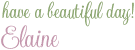
11 comments:
I love the textured and changed image, Elaine. So clever how you rounded out the head shape. Thank you for the explanations. What a sweet cat, too.
Jenni
I have seen the kitties at Camp 18, they are so calm and just loving all the attention they get. I have used the iPhone to get shots of them. This is very well done Elaine.
Wow...that's really impressive work! And, a wonderful capture of the cat :) Thanks for finding your way over to my space, and for following! I'm following back <3
Wonderful treatment on this, Elaine. Nice warm softness to compliment such a sweet kitty!
A lot of work done on this image but the results are more than worth it... Great job... Hey, I was standing next to you when you made the shot! LOL
Great capture. Don't you just love that gaussian blur filter?
Wonderful photo, beautiful use of textures !
Such a sweet kitty !
Lovely wishes,
Sylvia
You really enhanced this cat's beauty by giving her a softer look and sharpening her lovely eyes!
Love the code you put in. Lovely processing and kitty.
the processing sure warmed the image... wonderful work. thank you so much, kareninkenai (TT)
Oh such gorgeous green EYES!
Post a Comment