Between Texture Tuesday and Beyond Layers I've been a little confused busy the past three four weeks. In fact, I was going to completely give up on TT to focus all my creative attention on Beyond Layers, but I couldn't resist a Free and Easy eDition :-)
This sweet little pink tulip was nestled in a bouquet of "grown-up" white tulips that I purchased a couple of weeks ago at Trader Joe's. I used another photo of her for Version Two of my first project in Beyond Layers, which I posted in my Flickr Photostream.
Texture :: Scripted by Kim Klassen
The sooc photo (below) looked somewhat underexposed to me, so I decided it needed some serious Photoshop magic! I've started using Adobe Camera Raw for most of my basic edits and open my images as Smart Objects in Photoshop, where I add text and textures and other finishing touches. One good thing about Smart Objects is that you can switch back and forth between ACR and Photoshop as needed.
Here's a quick video, The Benefits of Smart Objects, from Photoshop Guy Matt Kloskowski, which explains the basics of Smart Objects. Be sure to check out more of his videos...I've learned so much from them!
50mm 1.8 lens, f/3.5, 1/8, ISO 100
Adobe Camera Raw Edits
Before making these basic adjustments in ACR, I cropped the image. Another benefit of opening the image as a Smart Object allows you to switch back to ACR to adjust the crop. I used the Hue, Saturation and Luminance panels in ACR to soften the yellow and green tones of the leaf and stem just a tad.
Photoshop Edits
When an image is opened as a Smart Object, the layer is labeled with the file name, rather than "Background", as it is when it is opened as a regular layer. The little icon in the lower right hand corner of the thumbnail indicates that it is a Smart Object. To return to ACR, just double click on the thumbnail and then click OK to return to Photoshop.
Because I made my basic edits in ACR, all I did in Photoshop was to add the text, my signature and the texture. I decided to adjust the Hue, Saturation and Lightness of the texture and remove it from the tulip.
This post turned out to be a little tutorial about Smart Objects :-) I hope my explanations were clear and that this post was helpful! There are many tutorials online about all aspects of Photoshop, but I'm having fun sharing what I've learned with you!






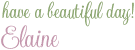
6 comments:
This is OVER THE TOP awesome. You did a FAB job with this. Congratulations!!!!
Thank you so much, Patchwork!!!
❤ this! And the promise of spring too, yep! Can't wait! The weather is so gloomy and uninspiring. Wishing you a bright and happy day! :)
Thank you, Kia! I actually see a patch of blue sky and a gleam of sunshine right now, but who knows how long that will last around here :~) I wish you and Zeno a bright and happy day, too!
This image is gorgeous. Great job on the crop. It makes all the difference. I'll definitely be checking in on your site often for some great Photoshop tips. Thanks for the inspiration. Christy
Thank you so much, Christy!!!
Post a Comment