I think this is my most ambitious Photoshop project ever! It has so many steps that I can't even begin to tell you how I did it! There was a lot of trial and error involved! I will just share some of the highlights and lots of links to the tutorials I referred to in creating this image.
Below is the SOOC, taken with my first digital camera, a humble little Canon Powershot A460, of which I am still very fond. When I posted this on my first Flickr Photostream, the original Pink Trees and Sunshine, I cropped the photo to give the impression that I had taken three separate photos of the balloon wafting away into the distance.
As is true for many techniques in Photoshop, there are several ways to create a template. I use a technique that I learned from Matt Kloskowski, one of the Photoshop Guys, in his book, Layers: The Complete Guide to Photoshop's Most Powerful Feature. Fortunately, I found a video tutorial by Matt on making a template. He uses Elements in this tutorial, but it's the same process in Photoshop, although some of the terminology is slightly different.
The great thing about a template is that you can use it over and over, just replacing the contents to create a new storyboard. I like to use the Place command from the File Menu, so that the photos are "placed" as Smart Objects and I can increase or decrease the size with out loosing image quality. Matt recommends that in his book, but not in the Elements tutorial.
The great thing about a template is that you can use it over and over, just replacing the contents to create a new storyboard. I like to use the Place command from the File Menu, so that the photos are "placed" as Smart Objects and I can increase or decrease the size with out loosing image quality. Matt recommends that in his book, but not in the Elements tutorial.
I knew I wanted a quote and found the perfect one from Winnie the Pooh. After I placed the cropped photos in the template and added the text at the bottom, I thought it looked too plain on just a white background. I decided that a polka dot background would be cute and that placing the text on a ribbon would make the design more fun.
Sooooo, now I needed to learn how to make a polka dot repeat and of course, my good friend Google came to my rescue :-) I found several tutorials and decided that I liked the ones by Steve Patterson on Photoshop Essentials the best. The tutorial is in two parts. The first one is Repeating Patterns in Photoshop-the Basics and the second one is Repeating Patterns in Photoshop-Adding Colors and Gradients. These are written rather than video tutorials, but each step is illustrated with screen shots so they are very clear.
I drew the ribbon with the Pen Tool, which I love. It's a bit tricky to get used to, but once you master it, it becomes second nature and is very useful. I filled it with a shade of blue that I sampled from the photos and added a stroke from the Layer Styles Panel to add just a bit more definition. I drew a path for the text with the Pen Tool on a blank layer, following the curves of the ribbon and used a free font, Bailey, from dafont.
Well, there you have it! I really surprised myself with this. I tend to be rather minimalist in my thinking, if not somewhat lazy and impatient, so coming up with the idea of adding a polka dot background and a ribbon with text was a huge step for me. I think it's the influence of Somerset Digital Studio and seeing all the amazing layouts that are featured inside!
As always, please feel free to let me know if you have any questions! Also, if you have a different way of doing any of the techniques I used in my project, you're welcome to leave that in your comment, too, if you'd like to share :-)



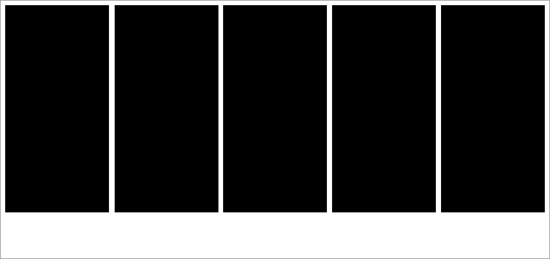

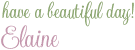
26 comments:
This is a work of art Elaine. Beautiful.
Aw, shucks :-) Thanks so much, Pat!!!
Wonderful way to tell a story! It does sound and look like a lot of work!
Thanks so much, Betty! It was definitely a lot of work, but I loved figuring it out!
Great job Elaine. Love the Pooh quote.
Thanks so much, Linda! Pooh is such a wise little bear, isn't he? :-)
Smiling :0)
Thank you for the Smile, Kathryn :~)
Wowser love it I'm a great fan of Winnie the Pooh lots of fantastic techniques there.....
LOL...Wowser...that's great word, Viv :~) Thanks so much!!!
Lovely work!
Thank you so much, Pat!!!
Really nice . . . I love it.
Thank you so much, Bonnie!!!
Oh, good for you on this! I've never done anything so involved. Impressive.
Thanks so much, Kate!!!
Thank you for visiting my photography site: Pamela Greer Photography (I'm signing in on Google which points to my food blog). Love this set of images, and I love learning how you did it!
You're welcome, and thanks so much, Pam!!!
love the quote! you put a lot of work into the picture, and it was well worth it! not only is the balloon cheerful, but the color combinations are just beautiful and uplifting : ) thanks for sharing!
Thank you so much for the lovely words, Cathy!!!
Wonderful post. I like the way you went step by step. I am struggling with that when posting my layouts. Thanks so much for your feedback. It is greatly appreciated.
Thank you so much, Andrea and you're welcome!
Gosh, I can't even imagine figuring this out! I'm not sure if I would have the patience! Great job!
LOL, thanks, Jill! I'm pretty much an instant gratification girl, but for some reason, it's different with Photoshop :-)
This is fantastic!!
Love the colors you chose.
Gosh, thank you so much, Lisa!!! I had so much fun creating this!
Post a Comment