Well, now. This project exemplifies why I would never be hired for a Graphic Design position requiring Photoshop skills. I started out with one layout, then changed my mind, then forgot part of my original concept that I wanted to use, then kept coming up with more ideas which resulted in the final design. But I had so much fun!!!
So here it is...
As you can see, this is another one of my layer intensive Photoshop projects, as is the composite that this layout illustrates! Originally, I was going to make a diptych, using the photo with the people sitting on the beach and the photo of the sailboat, each cropped into a square format. But it just didn't work for me.
So I put on my Photoshop Thinking Cap and decided to make it into a composite, using elements from a couple more photos from my trip, to try to create a believable image. I think I kind of succeeded because I showed it at our neighborhood photo group meeting last night and no one guessed...or they were too polite to mention it :-) How about you, my lovely readers?
I had to give myself a refresher course in one of the techniques that I ended up using to replace the sky in the composite image. As always, there are many ways to accomplish an end in Photoshop. I remembered that Matt Kloskowski had covered one technique in his book, Layers: The Complete Guide to Photoshop's Most Powerful Feature. I highly recommend it and refer to it often. I just can't keep everything I've learned about Photoshop in my head :-)
Matt uses the technique Paste Into, found in the Edit menu (see above), to replace an area in one photo with another. Fortunately, Dave Cross, another Photoshop Guy, has a couple of videos on Kelby TV showing how to use this technique. In the first video, Dave shows you how paste one photo into another.
In the comments for that video I asked Dave what is the difference between using Paste Into and creating a Clipping Mask. Imagine my surprise when I learned that he had answered my question!!! He always mentions the name of the person who asks the question and he did a pretty darn good job of pronouncing my slightly tricky Armenian last name :-)
In addition to wanting to replace the sky, I wanted to select the sailboat and the seagull and move them into the composite. As noted in the layout, I used the Lasso Tool to select the sailboat. I made a loose selection, isolated it on a blank layer and copied and pasted it into to the composite image. Then I masked out the little bit of ocean that tagged along with the selection of the boat. Here's a tutorial for using the Lasso Tool over at Photoshop Essentials if you're not familiar with making selections with this tool.
To select the seagull I decided to use a different technique. I wanted a more precise selection, so I used the Pen Tool. I found another video at Photoshop Essentials which discusses how to make a selection with the Pen Tool. After creating a Work Path around the seagull with the Pen Tool and turning it into a selection in the Paths Panel, I isolated it on a blank layer and copied and pasted it into the composite.
Once I was happy with the placement of the boat and the bird, I did some tweaking with Hue/Saturation and Levels, clipping them to the selections where needed. I added a Warming Photo Filter as the image was little bit cool and then added the textures. I used a Gaussian Blur Filter on both the textures to soften them a bit and clipped a Hue/Saturation Adjustment layer to Kim's texture, Partings, to increase the Saturation and Lightness in the Master Channel.
For the layout, I created a template, as I did for my balloon storyboard from last week. I used Edit > Place to bring in the photos that I used for the composite. There were a lot of layers, so I grouped the various elements in their own folders (Command/Control > G) to simplify the Layers Panel.
I played around with the placement of the type and ended up with the blank areas in the center above and below the composite. That's when I came up with the idea to put the title in the upper space. Then I decided I needed something to fill in the space below the composite. I thought it would be cool to put a seashell in the space below the composite, so I searched for seashell brushes and found the set that this brush is included in from Neon06 on deviantART.
Lastly (deep breath), I decided that the plain white background was really boring, so I came up with the idea to use Kim's texture, Partings, again, to make the design more interesting.
OK, The End :-)
If anyone made it this far, you have my heartfelt condolences :-) But seriously, if you did make it to the end, I hope you learned something and if you need help, let me know!


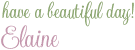
8 comments:
I would never have guessed that your final image was a composite, congratulations! Thanks for all the info you provided on how you achieved your image too, I'm always interested to learn how people get their effects
Carol aka traveller visiting from TT
COOL, Elaine!! I did make it through to the end, but I kind of glazed-over on some of it. I know that there is good How-To info there, though. So I will BE back. I am still so new to PSE8, I am still trying to resize the textures and see what happens on all the different blendings. Little by slowly, I am progressing. At last!! I avoided it BEcause I knew I didn't know HOW and didn't even know the questions to ask, so I was grateful for Kim's Skinny-Mini in August which got me "in the water" and DOing it.
Thanks for this jam-packed reference!!
Thanks so much, Carol!
I like learning how others process their images so I like letting people know how I do it, too! And I also like to give the people who I have learned from credit!
Currie~~Photoshop and Elements are pretty intimidating at first, so I'll tell you a little bit of my Photoshop story and maybe it will encourage you :-)
My first experience with Photoshop was in the early 1990s when I was an entry level graphic production artist. I had taken a PageMaker class at my local community college, so my boss gave me the opportunity to use Photoshop for a project that had been previously been done the old fashioned way, "on the boards" as they used to call it.
All I needed to do was scan an image into Photoshop, straighten it, crop it, clean it up with the eraser tool and place it into Quark. I absolutely loved my job!
The sad thing is that I didn't think I could ever learn to do any more than that. My co-workers in the design department were already whizzes at Photoshop and Illustrator and I was totally in awe of them. But to give myself a little credit, there weren't that many opportunities back then to learn the graphics programs like there are today.
I might have been able to learn a bit more on my job, but I was laid off and then my dad became unable to take care of himself, so I was away from the field for a few years. When he passed away I did take a couple of classes and tried to get a job as a graphic production artist again, but aside from a couple little part-time jobs, I kept getting the response that I didn't have enough experience.
Nevertheless, I bought my first iMac in the late 1990s and also PageMaker, Illustrator and Photoshop and just played around with them as best I could.
Fast forward to about four years ago when I finally bought my first digital camera. I also make jewelry and wanted to open a shop on Etsy, so I knew I had to be able to edit my photos. Well, the short version is that Photography and Photoshop took over :~)
One thing that demystified Photoshop was buying my first issue of Digital Studio. If you haven't seen that magazine, Currie, definitely check it out! I also learned that one could Google anything one wanted to know about everything. Duh!!! That took me a while to catch on to that :~) And when I learned that even professional graphic designers have to Google Photoshop techniques that they need for a project, I knew I could do it!
I started Googling and learning things I wanted to do, like Layer Masks. Then somehow found Kim and took the Skinny-mini and Essentials classes from her at the beginning of 2011. Kim's classes gave me the confidence to keep going. I was hooked.
I kept Googling, joined in on Texture Tuesday and started my blog last year, to try to thank all the people who I've learned Photoshop from and share it with others!
So, once again, I have babbled away, but I hope that my little story gives you some hope!
Again Elaine, you've shown you are a graphic artist! I am so impressed and thanks for sharing the process!
Oh, Betty, that's such a kind thing to say~~thank you!!!
I think this is wonderful Elaine!
Thank you so much for sharing your process here.
Thank you so much, Lisa! It's fun :-)
Post a Comment